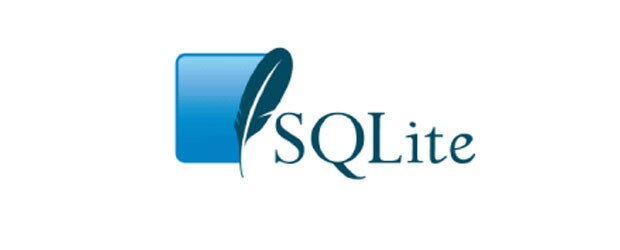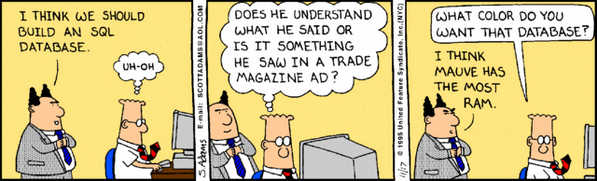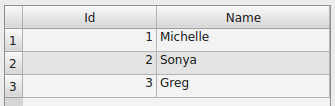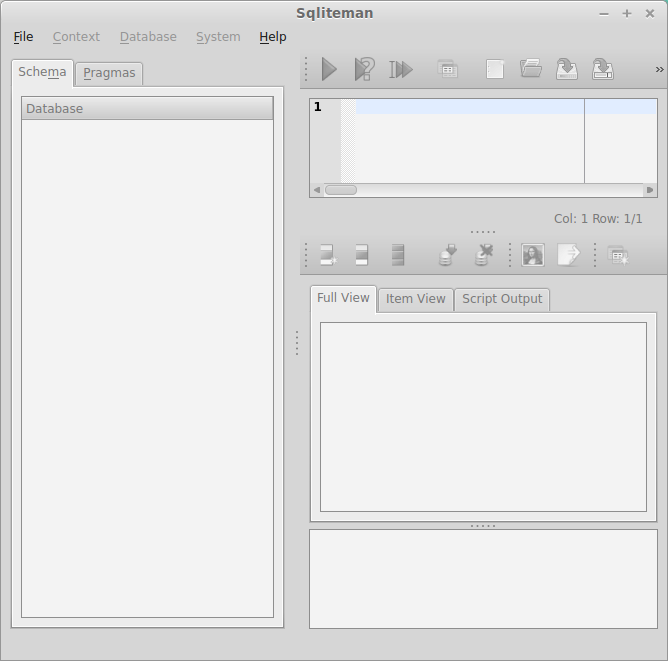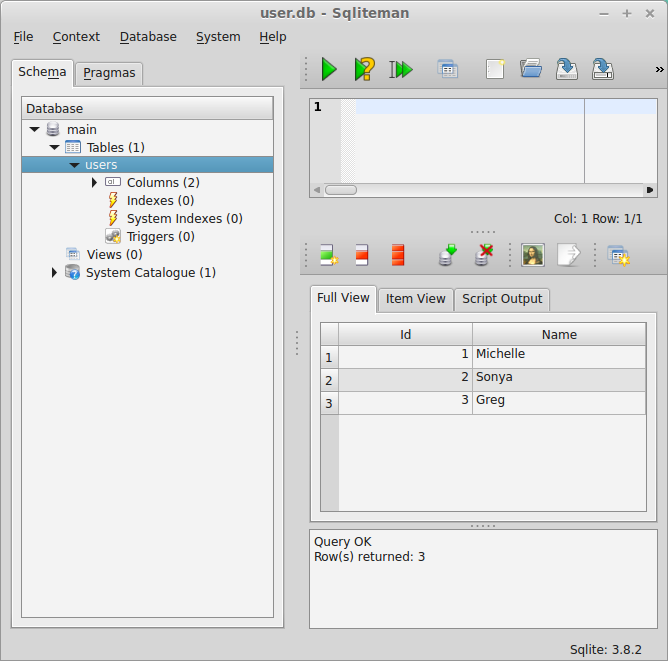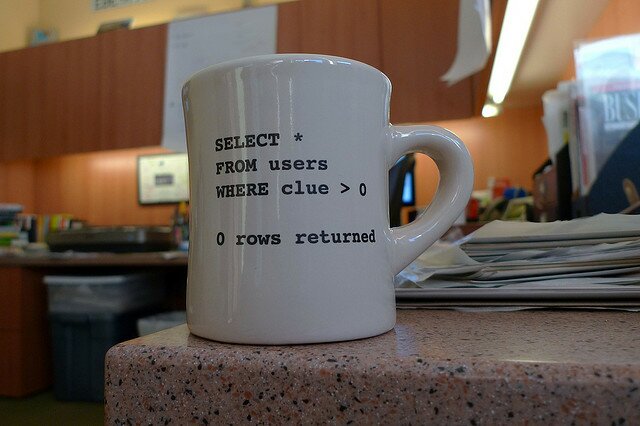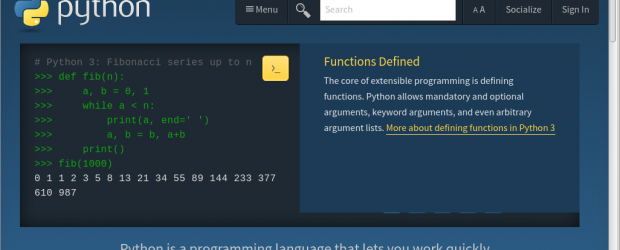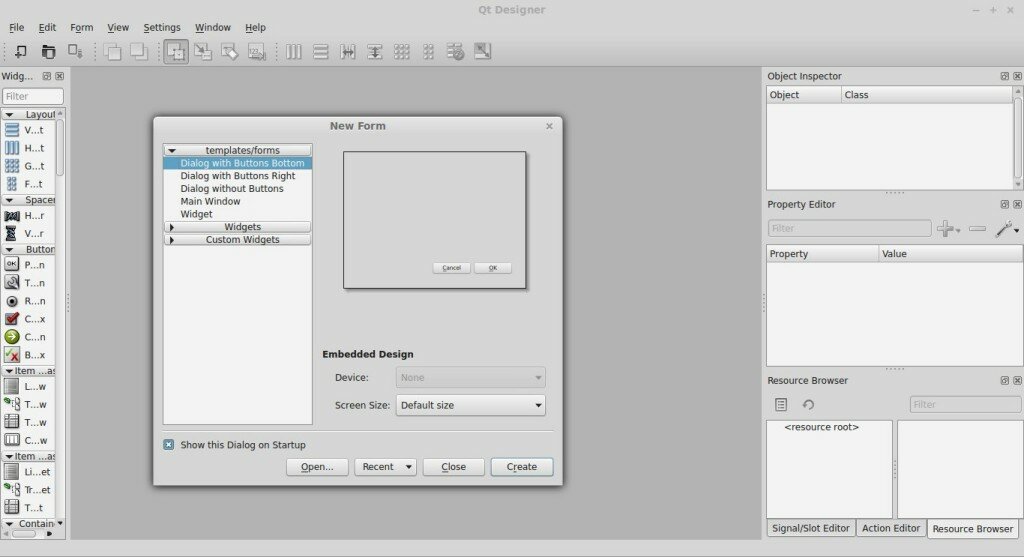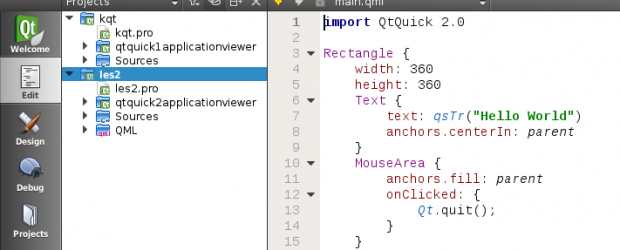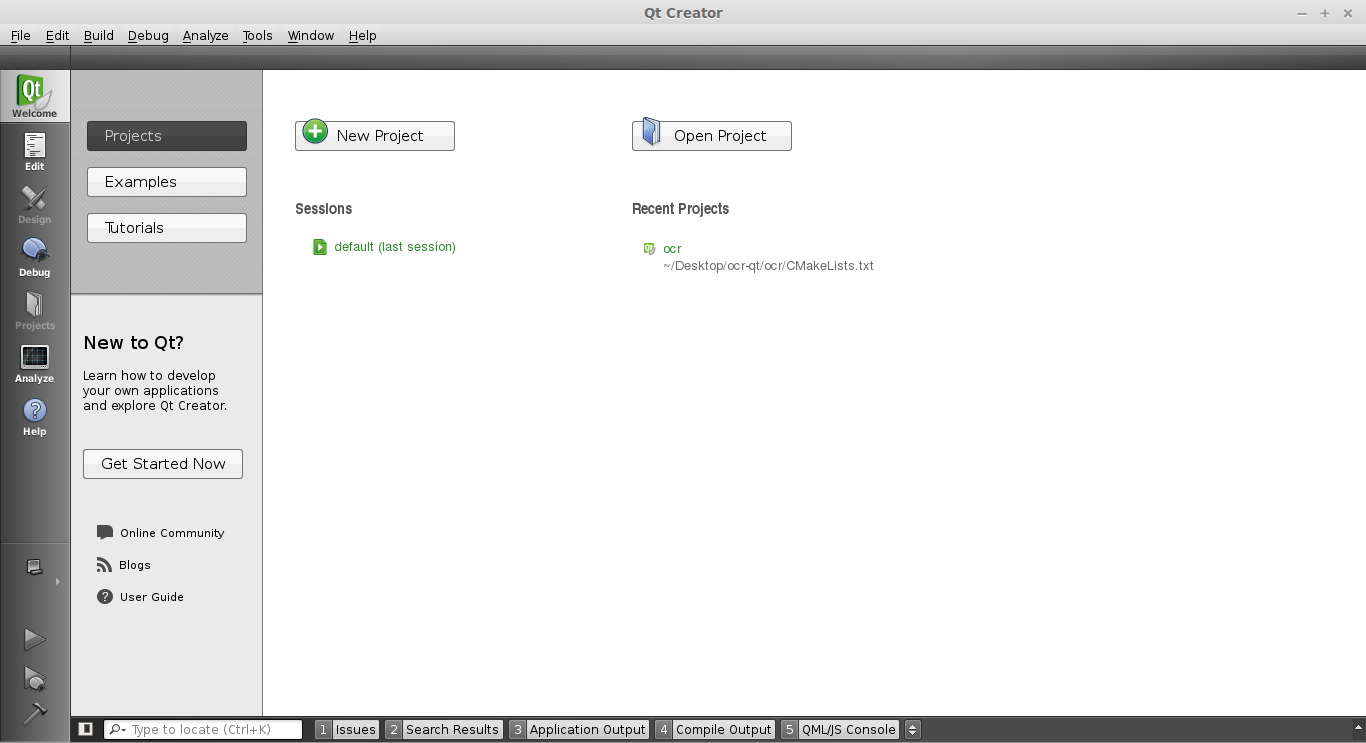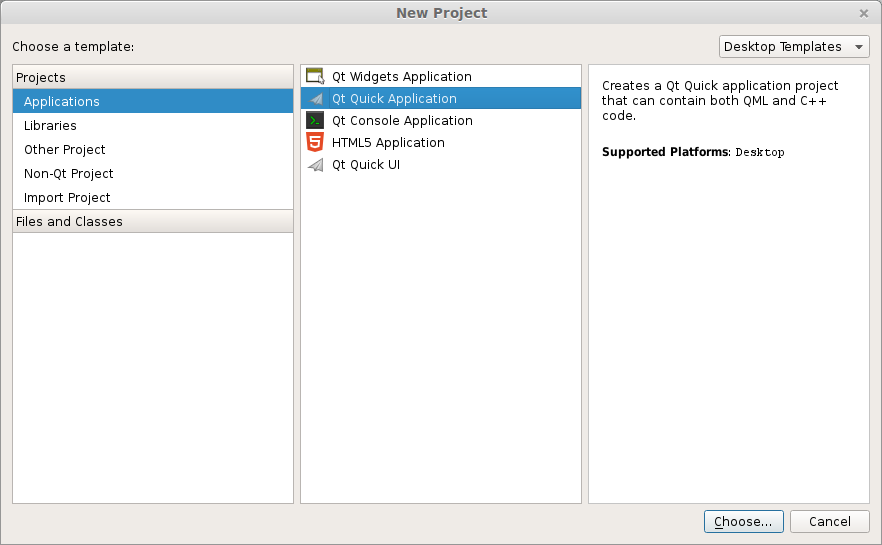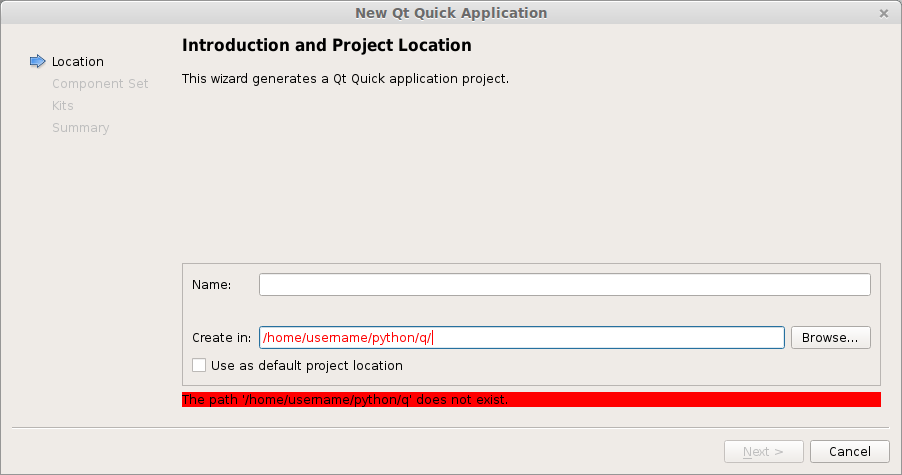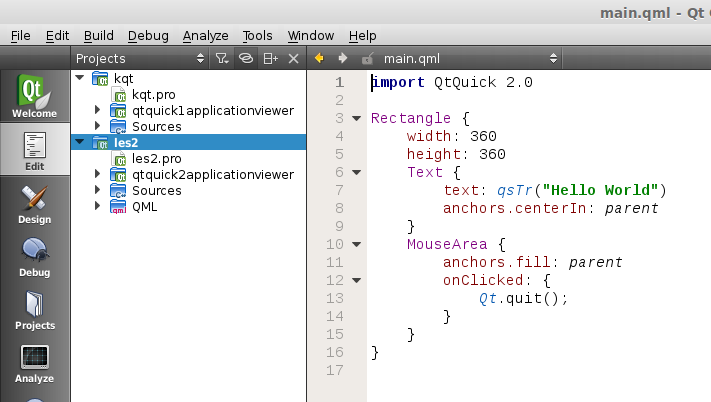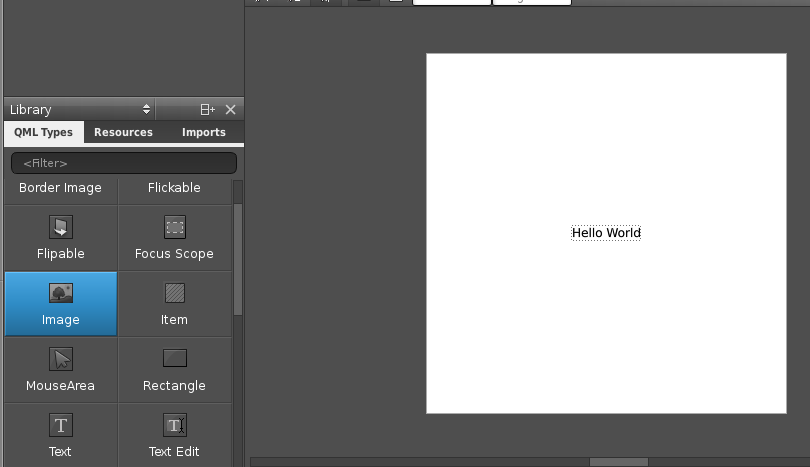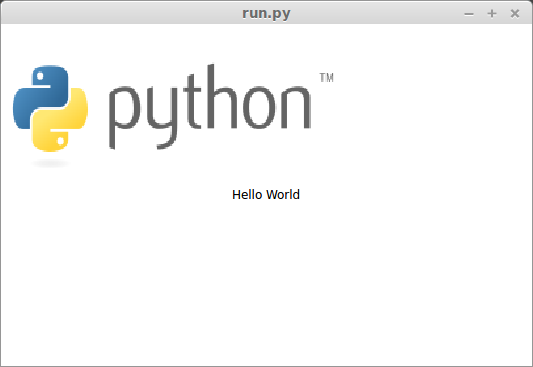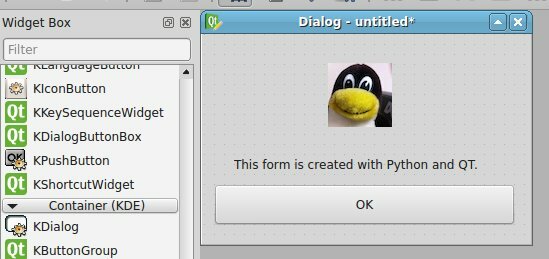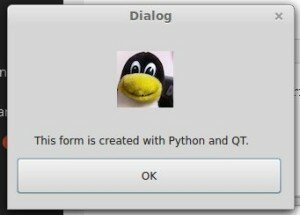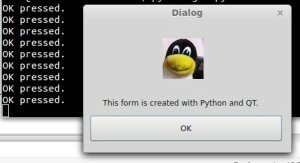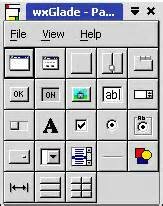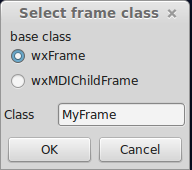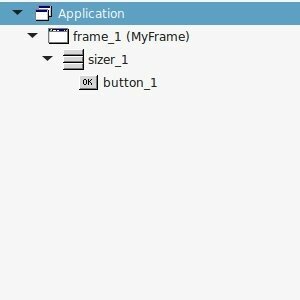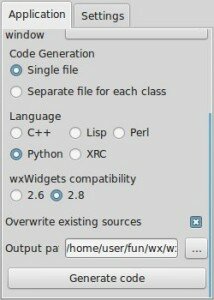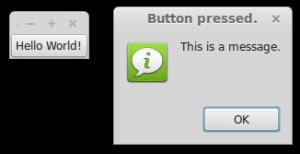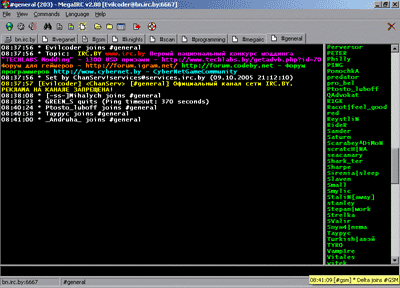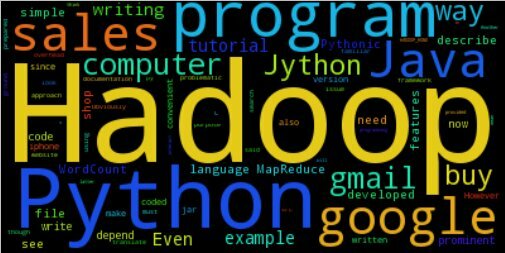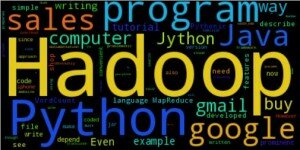The first computer network that implemented the Internet protocol was created in 1969. It was mainly used for projects in universities and research laboratories in the US. The network was named ARPANET. This network was the preprocessor of the modern Internet and the basis of modern computer networks.
In this tutorial you will learn about in network programming. You will learn about the client-server model that is in use for the World Wide Web, E-mail and many other applications.
The client server model is a model where there are n clients and one server. The clients make data requests to a server. The server replies to those messages received. A client can be any device such as your computer or tablet. Servers are generally dedicated computers which are to be connected 24/7. Right in this moment your client is a web browser (Chrome, Firefox or another) and a server gives you the pages.
A simple socket server in Python
This code will start a simple web server using sockets. It waits for a connection and if a connection is received it will output the bytes received.
|
1
2
3
4
5
6
7
8
9
10
11
12
13
14
15
16
17
18
19
20
|
#!/usr/bin/env python
import socket
TCP_IP = '127.0.0.1'
TCP_PORT = 62
BUFFER_SIZE = 20 # Normally 1024, but we want fast response
s = socket.socket(socket.AF_INET, socket.SOCK_STREAM)
s.bind((TCP_IP, TCP_PORT))
s.listen(1)
conn, addr = s.accept()
print 'Connection address:', addr
while 1:
data = conn.recv(BUFFER_SIZE)
if not data: break
print "received data:", data
conn.send(data) # echo
conn.close()
|
Execute with:
|
1
|
$ python server.py
|
This opens the web server at port 62. In a second screen, open a client with Telnet. If you use the same machine for the client and server use:
|
1
|
$ telnet 127.0.0.1 62.
|
If you use another machine as client, type the according IP address of that machine. You can find it with ifconfig.
Everything you write from the client will arrive at the server. The server sends the received messages back. An example output below (Click to enlarge):
Servers connected to a network.
Creating a network client:
The client script below sends a message to the server. The server must be running!
|
1
2
3
4
5
6
7
8
9
10
11
12
13
14
15
16
17
|
#!/usr/bin/env python
import socket
TCP_IP = '127.0.0.1'
TCP_PORT = 5005
BUFFER_SIZE = 1024
MESSAGE = "Hello, World!"
s = socket.socket(socket.AF_INET, socket.SOCK_STREAM)
s.connect((TCP_IP, TCP_PORT))
s.send(MESSAGE)
data = s.recv(BUFFER_SIZE)
s.close()
print "received data:", data
|
This client simply mimics the behavior we did in Telnet.
Limitations of the server code
The server code above can only interact with one client. If you try to connect with a second terminal it simply won’t reply to the new client. To let the server interact with multiple clients you need to use multi-threading. We rebuild the server script to accept multiple client connections:
|
1
2
3
4
5
6
7
8
9
10
11
12
13
14
15
16
17
18
19
20
21
22
23
24
25
26
27
28
29
30
31
32
33
34
35
36
37
38
39
40
41
42
|
#!/usr/bin/env python
import socket
from threading import Thread
from SocketServer import ThreadingMixIn
class ClientThread(Thread):
def __init__(self,ip,port):
Thread.__init__(self)
self.ip = ip
self.port = port
print "[+] New thread started for "+ip+":"+str(port)
def run(self):
while True:
data = conn.recv(2048)
if not data: break
print "received data:", data
conn.send(data) # echo
TCP_IP = '0.0.0.0'
TCP_PORT = 62
BUFFER_SIZE = 20 # Normally 1024, but we want fast response
tcpsock = socket.socket(socket.AF_INET, socket.SOCK_STREAM)
tcpsock.setsockopt(socket.SOL_SOCKET, socket.SO_REUSEADDR, 1)
tcpsock.bind((TCP_IP, TCP_PORT))
threads = []
while True:
tcpsock.listen(4)
print "Waiting for incoming connections..."
(conn, (ip,port)) = tcpsock.accept()
newthread = ClientThread(ip,port)
newthread.start()
threads.append(newthread)
for t in threads:
t.join()
|
Defining the application protocol
So far we have simply sent messages back and forth. Every message can have a specific meaning in an application. This is known as the protocol. The meaning of these messages must be the same on both the sender and receiver side. The Transport Layer below makes sure that messages are received (TCP). The Internet Layer is the IPv4 protocol. All we have to define is the Application Layer.
Below we modified the server to accept simple commands (We use the non-threading server for simplicity). We changed the port to 64. Server code with a protocol:
|
1
2
3
4
5
6
7
8
9
10
11
12
13
14
15
16
17
18
19
20
21
22
23
24
25
26
27
|
#!/usr/bin/env python
import socket
TCP_IP = '127.0.0.1'
TCP_PORT = 64
BUFFER_SIZE = 20 # Normally 1024, but we want fast response
s = socket.socket(socket.AF_INET, socket.SOCK_STREAM)
s.bind((TCP_IP, TCP_PORT))
s.listen(1)
conn, addr = s.accept()
print 'Connection address:', addr
while 1:
data = conn.recv(BUFFER_SIZE)
if not data: break
print "received data:", data
#conn.send(data) # echo
if "/version" in data:
conn.send("Demo version\n")
if "/echo" in data:
data = data.replace("/echo","")
conn.send(data + "\n")
conn.close()
|
Run the server with:
|
1
|
sudo python server.py
|
A client can then connect with telnet (make sure you pick the right IP):
|
1
2
3
4
5
6
7
8
9
|
$ telnet 127.0.0.1 64
Trying 127.0.0.1...
Connected to 127.0.0.1.
Escape character is '^]'.
message
/version
Demo version
/echo Repeat this
Repeat this
|
If you liked this tutorial please share it with the buttons below.